At last I have found a way to use Computer's free internet in Android devices. From now on you can share Portable Proxy, SimpleServer or any free net software's internet with your Android. And it should work as well with Windows Phone, iphone etc. And the great news is it works with WiFi, Bluetooth or via USB cable.
Share Free Internet from PC with Android
There is many Windows software which can be used to get free internet access. But unfortunately there is no such apps for Android platform. So Android users are unable to use free internet on their devices. This article can let you use play store on Android. And of course you can play Android games online. Or verify games data following this article.- Connect to PC via WiFi (Preferred), Bluetooth or USB. You can make hotspot either in Android or in PC. Both method works.
- Download, Install and open CCProxy. (In Windows Vista and later it will ask for permission. So click Yes)
- Click Options from the top buttons to go to the configuration menu of CCProxy.
- Untick Auto Detect check box. Then select the local IP begins with 192.168 from the drop downs.
- Tick the box right to 192.168.43.68. (In your case the local IP can be different)
- Click Advanced like the screenshot given below.
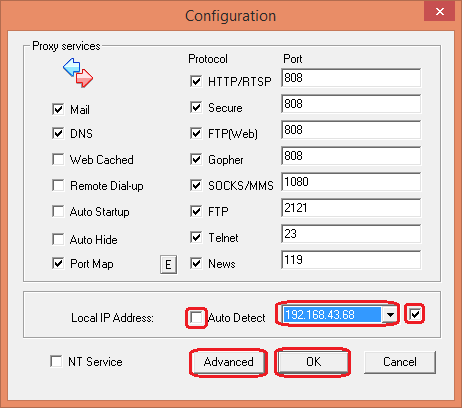
- Go to Cascading tab From the Advanced window.
- Tick Enable Cascading Proxy. It will give permission to local server to access internet via other proxy.
- Write 127.0.0.1 as Proxy Address. And 8080 as port. (If your free net software has different port then write that)
- If Proxy Protocol is not selected then select HTTP as proxy protocol. Click OK.
- Again click OK at the Configuration window. That's it. Now you can access Your PC's free net via Proxy 192.168.43.68:808 (In my case).
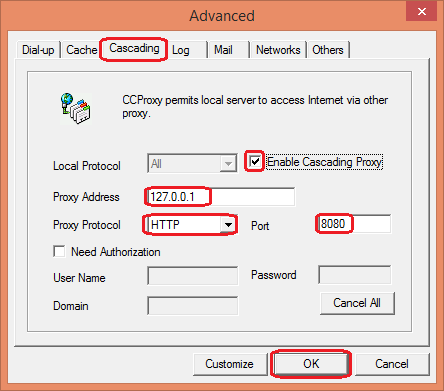
Connect the Free Internet on Android via CCProxy's IP and port
If you made hotspot in Android (I use this method) then you have a use CCProxy's ip and port in your access point. Go to your free internet settings profile in Android and use 192.168.43.68 as proxy and 808 as port. Note that you can use Android as Hotspot server and CCProxy's client as the same time.And if you're using PC as the hotspot and modem for access free net then while connecting to the hotspot just go to the advanced options and add manual proxy. I think after reading this whole article you know which proxy to use. Though I am telling that. It's that one begins with 192.168. In some GingerBread phone there is no option to set manual proxy in WiFi. So those users should use Android as hotspot and CCProxy's client.
And if you're trying to connect via Bluetooth or USB then. Use Opera (Not opera mini) as the browser and download manager because you can set proxy manually using it. Go to Opera's address bar write about:config press go. Then click Proxy set the local proxy and tab save.
I tried to make this guide as much easy to follow as I can. But maybe some of you are thinking that this is a tough article. I don't have anything to say for them. Please note that in my blog I only write articles for advanced users. (Not for those who doesn't have any brain works for IT realated work). And remember that this free internet can be accessed in any device which can be tethered with PC like Windows Phone or iPhone etc. All you need to do is use CCProxy's ip and port to access internet after getting connected with PC.




bro,it means i only use play store....! Can't I download any things any sites.! ? pls tell.....
ReplyDeleteWhile you can use play store then why can't you browse or download others.
DeleteBrowsing and downloading through play store needs the most full featured internet. And while you can use play store you can use everything you want.
bro,in download option, there is no ccproxy....there is some games options...
ReplyDeleteYes. There is download button at the left side of the screen.
DeleteThough it's the link. download CCProxy
bro,in your 2nd screenshot ,port was 8o8 automitically im my ccproxy,,is it ok or must write 8080 (2nd screenshot} pls tell...what do you mean by ''go to your free internet setting profile in android'', i have to put proxy & port in my access point name on android where we actually set proxy to use free net ?please bro,clear me ,where i have to set proxy & port on my android .....pls don"t be angry with me .....
ReplyDeleteDelete the automatic one. And write 8080 as the screenshot.
Delete"Where you actually set proxy to use free net". There you need to write CCProxy's ip and port.
ya,it would be ip & port,sorry for the mistake...can u please tell the process about making hotspot in android(just tell the steps at 1st ) pls pls pls......
ReplyDeleteYou should have commented on the Ask Help Forum. It's not related to this article. I hope you won't do that again.
DeleteGo to Settings > More... > Techering & Portable Hotspot > Wi-Fi Hotspot. There you can find the options for configuring and creating hotspot.
via i didn,t understand .........this method ....here what is major work .for android device
ReplyDeleteTry translate this article using google translator. In Android you only need to create a free net profile (gpwap) with CCproxy's IP and Port
DeletePlease help me Bro....
DeleteI used modem for connection and Laptop as hotspot.
so,how can I use it???
Then Go to WiFi settings. Tap on your created hotspot. Then scroll down a little bit and see if there is any option to set proxy manually.
DeleteAnd there Set CCproxy's IP and port. That's it.
when I start hotspot in PC then show two ip in CCProxy that's 192.168.137.1 & 10.131......
ReplyDeleteWhich IP selected in CCProxy.
And Wi-Fi setting in android which port is used 8080 or 808
In your case CCProxy's IP is 192.168.137.1 as mentioned in article.
DeleteAnd the port in mobile is 808. I mentioned it in the article also.
Thanks bro . It works . but speed is very slow . can u fix it?
ReplyDeleteIt's GP's speed. CCProxy is just transferring the data so their is nothing to fix.
DeleteThanks for the Information :)
ReplyDeletethanks for the post. its really helpful. :)
ReplyDeletethanks :)
ReplyDeleteThanks for giving the news of Connecting the Free Internet on Android via CCProxy's IP and port.I must take it.best of luck.
ReplyDelete